Machines covered by a Diligex Managed IT Watch or TotalCare plan may be accessed remotely from any web browser as well as Apple IOS (iPhone, iPad) and Android devices.
Note: Diligex Support needs to enable this functionality manually. If you have not specifically been notified that your machine is setup for direct ScreenConnect or mobile device access, then please request it from Diligex Support.
Contents:
To connect from a web browser
To connect from a mobile device
To connect from a web browser
1. Go to https://diligex.hostedrmm.com:8040
2. Login with the credentials provided to you by Diligex Support or your IT Administrator. If this is your first time logging in, you will be prompted to change your password. Please do so.
3. On the top ScreenConnect navigation bar, click ‘Host’ if not already highlighted.
4. Click to highlight your host machine name
5. Click ‘Join’ at the bottom
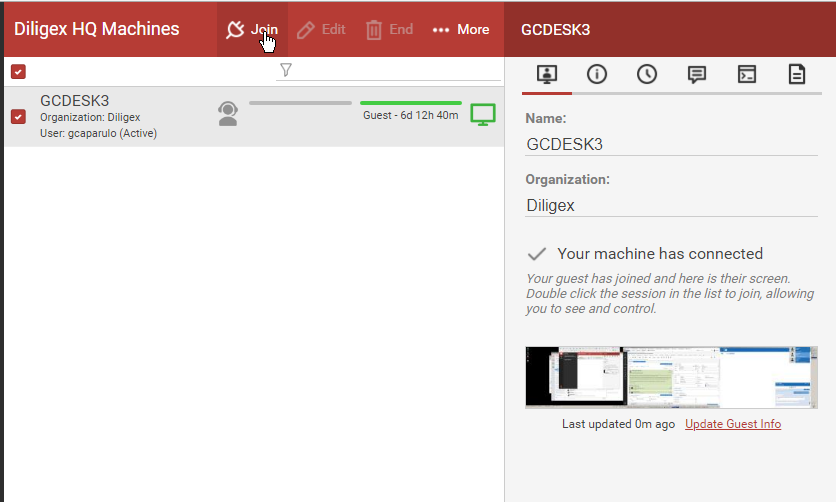
6. An applet will download, which you should run/open if prompted.
You should now be connected to your host machine.
Please note the top Toolbar of the screenconnect client, from there you have the option to send CTRL-ALT-DELELTE, switch monitors, transfer files, etc.
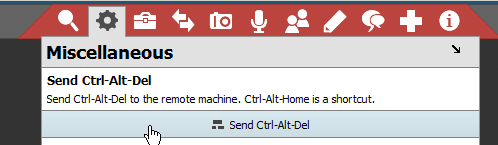
To connect from a mobile device
1. From your App Store, search for and install:
IOS: ‘ConnectWise Control’ (note: do not install the app call ‘ScreenConnect Legacy’).
Android: ConnectWise Control’ (note: do not install other apps with similar names).
2. Open the App. In the ‘ScreenConnect URL’ field enter: https://diligex.hostedrmm.com:8040, then click Go.
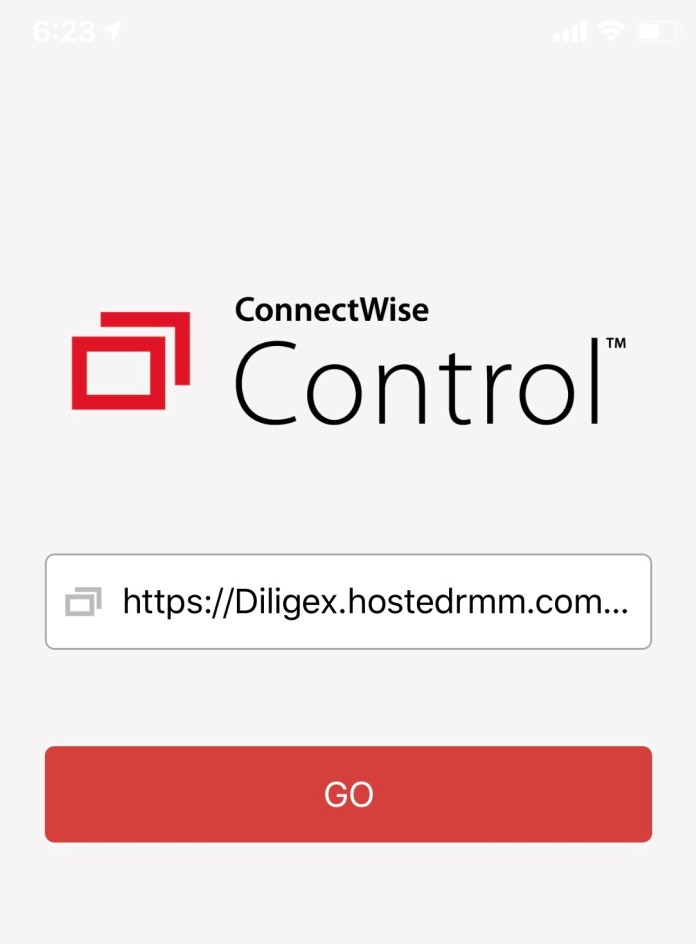
3. Login with the credentials provided to you by Diligex Support or your IT Administrator. If this is your first time logging in, you will be prompted to change your password. Please do so.
4. Highlight the machine that you want to connect to, and click join.
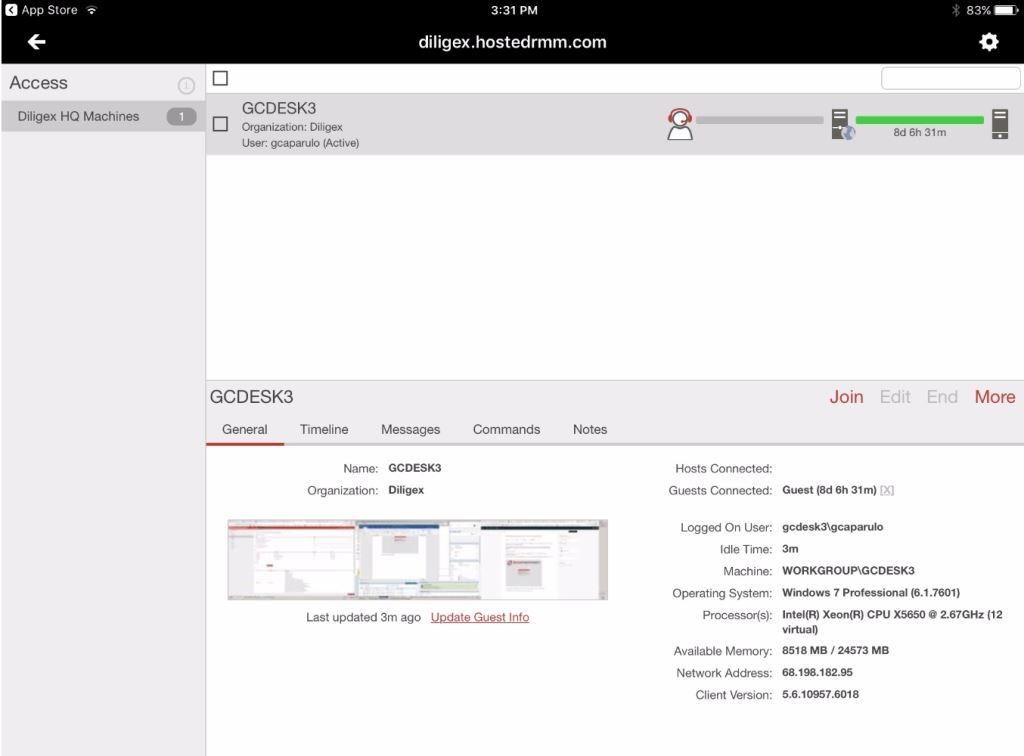
You should now be connected to your host machine. Use pinch / zoom on your device to zoom in and out. If you have multiple monitors on the host machine, then pinch / zoom can be used to expand and size only the monitor of your choice.
