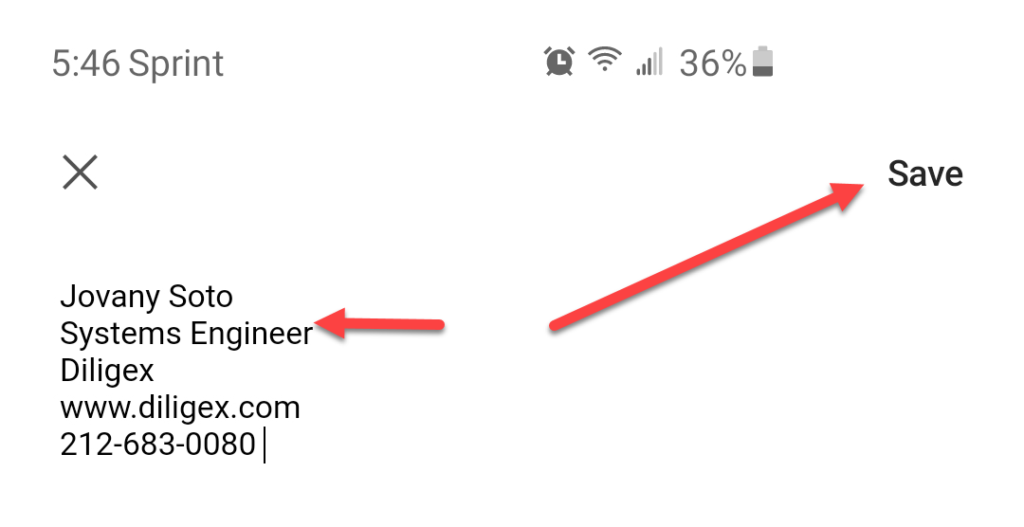These steps are the same whether you’re using an Android or Samsung phone, but today we’ll be focusing on the Samsung Galaxy S10 Plus:
- Open your mail app.
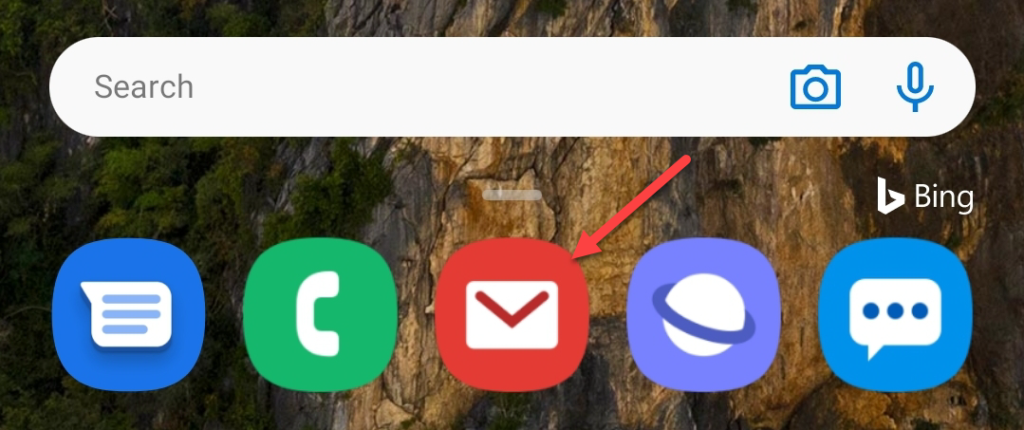
- Click on settings
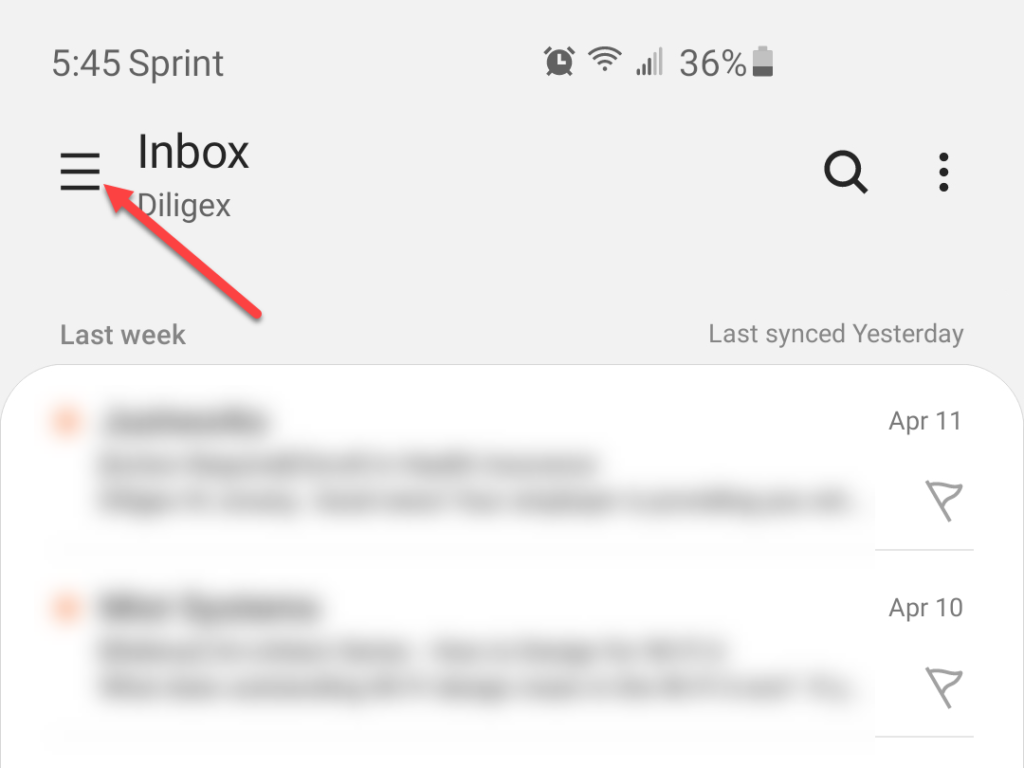
- Click on the gear icon.
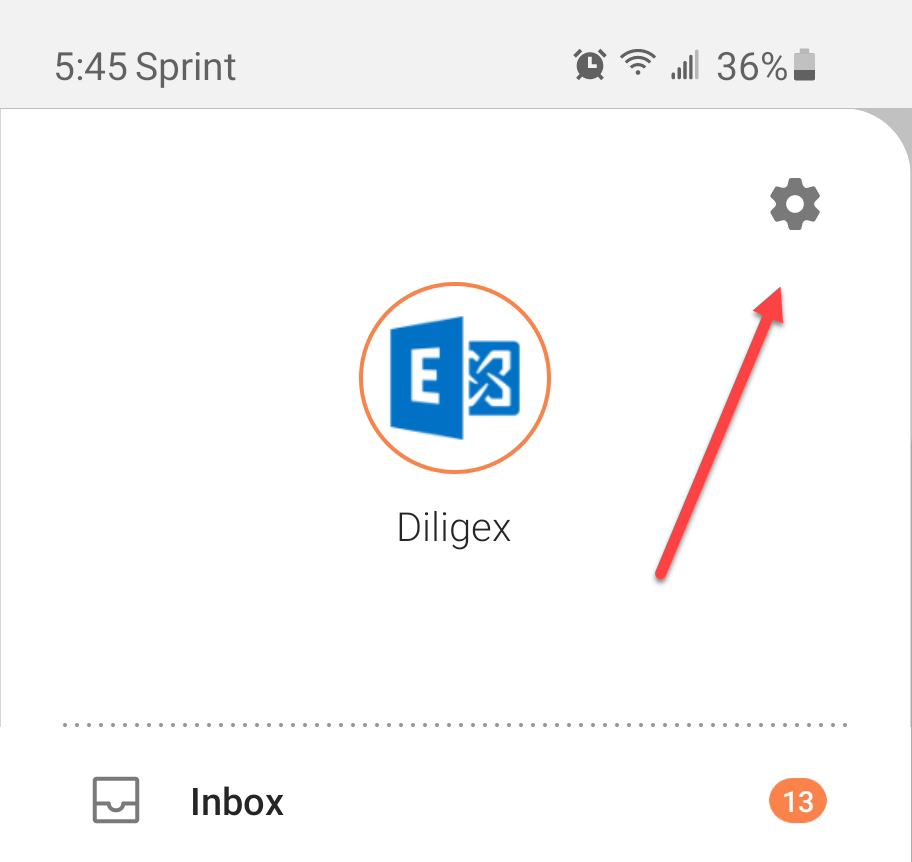
- Click on your mail account name
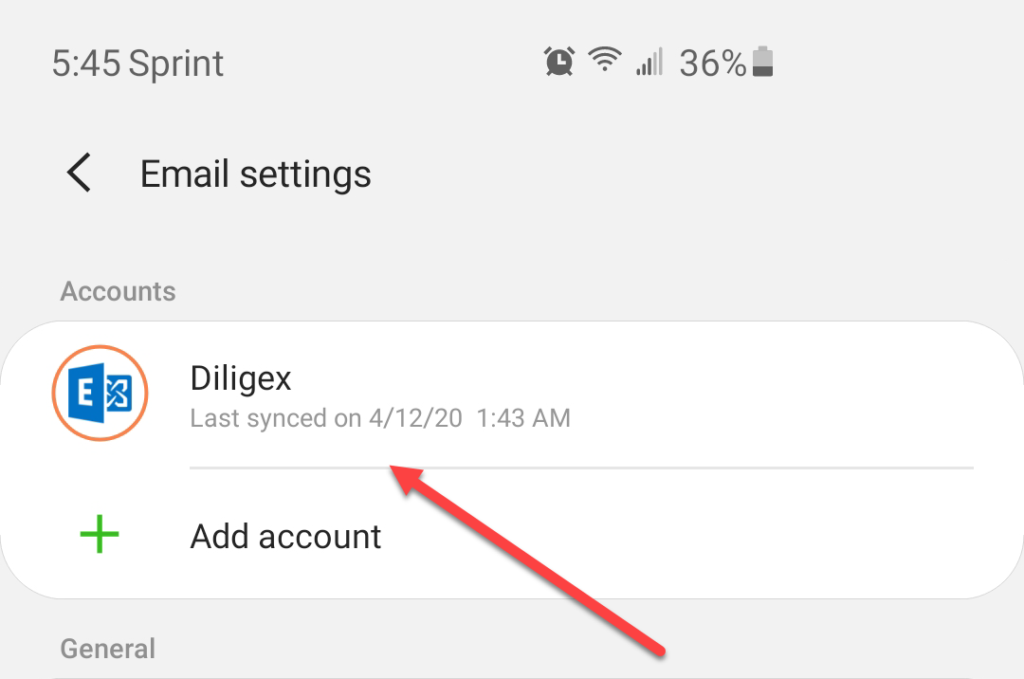
- Scroll down to Signature and select it.
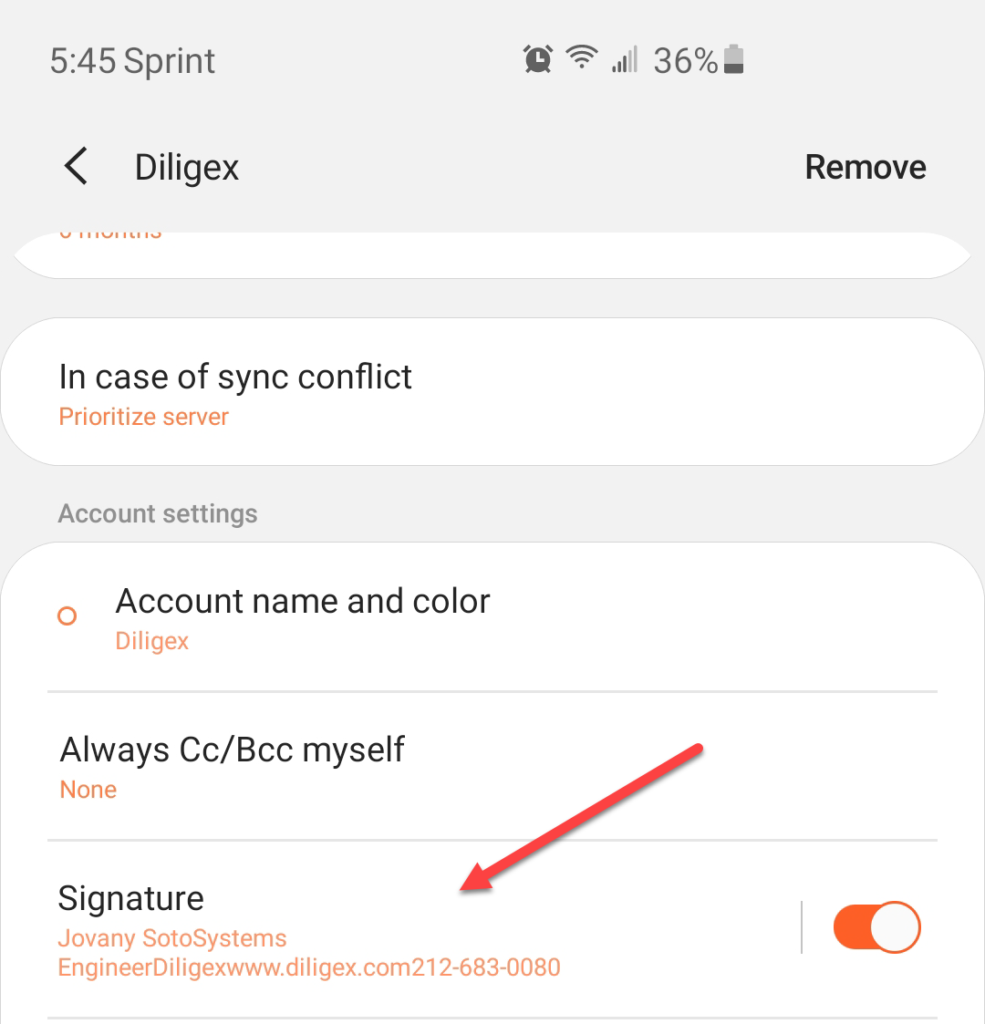
- Edit the Signature to your liking and Save.