What are Send As and Send On Behalf permissions?
Send On Behalf permission allows a delegate to send messages on behalf of another user. It does not allow to open or access the contents of the mailbox in OWA or Outlook.
Send As permissions allows anyone other than the mailbox owner to send email from this shared mailbox
The difference between the Send on Behalf permissions and Send As permissions is that emails sent using the Send As permissions show on the recipient side as if they were sent by the user who granted the Send As permissions. The recipient will not be able to tell that the email came from another user on behalf of the sender.
For example, if Send As permissions were granted for user1’s mailbox to user2’s mailbox (so user2 can send as user1), then the email will come from user1 when it was sent from user2.
How to Send As or Send On Behalf of another user in the Outlook app or Outlook on the Web (OWA)
In the Outlook App:
1. Open a new email and go to Options. Click From to show the From field.
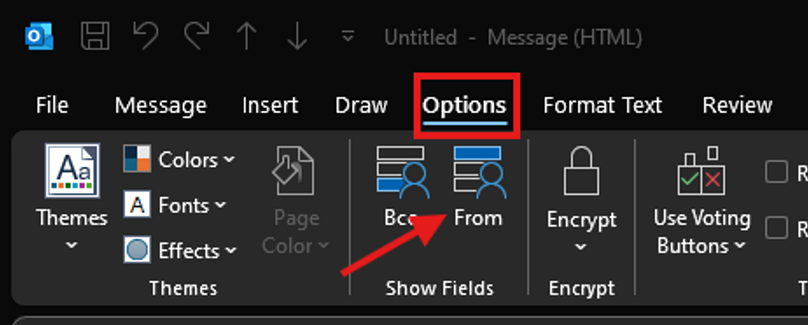
2. Click From > Other E-mail address.
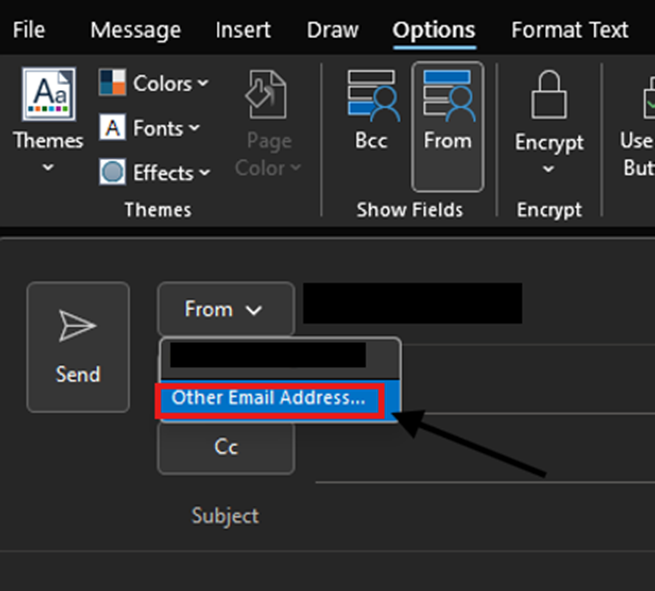
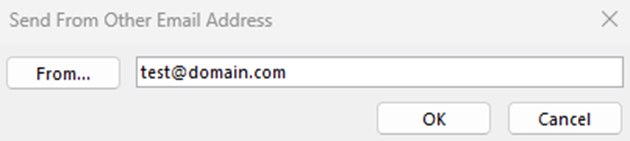
Type in the address of the user or select it from the Global Address book and click OK.
3. Send the message. Depending on Permissions, Users will see in the From field: Your Name <delegate’s address> on behalf of Other User Name <owner’s address> for Send on behalf, or the email you specified if you have Send As permissions
In Outlook on the Web (OWA):
1. Log into https://outlook.office.com/mail/ with your email and password
2. Compose a New email.
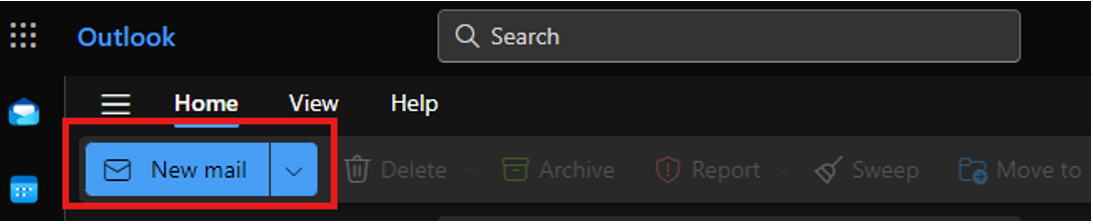
3. On the tool bar select “Options” and check the box for “Show From”
4. A new “From” field should populate. Click on the down arrow and select “Other email address”
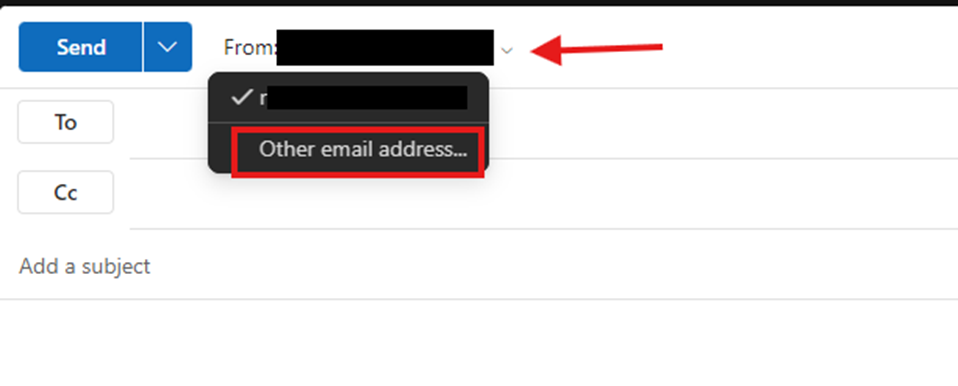
5. Type the email address of the owner’s mailbox and send the message
That’s it!
