In Microsoft 365, it’s possible to configure delegate permissions on mailboxes so that a user, such as an executive assistant, can access and send emails on behalf of another user’s mailbox, such as a manager.
With delegated access, the assistant can effectively manage the manager’s emails and calendar, including sending and responding to emails and meeting requests. By default, when the assistant sends an email as the manager, it appears only in the assistant’s Sent Items folder, not in the manager’s Sent items. However, you can easily adjust this setting so that sent emails are stored in both the assistant’s and the manager’s Sent Items folders via PowerShell.
This post will guide you through the process of making this change so that the sent message is stored in both the assistant and manager’s Sent Items folders.
Connect to Exchange Online via PowerShell
1. Open a new PowerShell window
2. Connect to your Exchange Online environment by using the following PowerShell command:
connect-exchangeonline
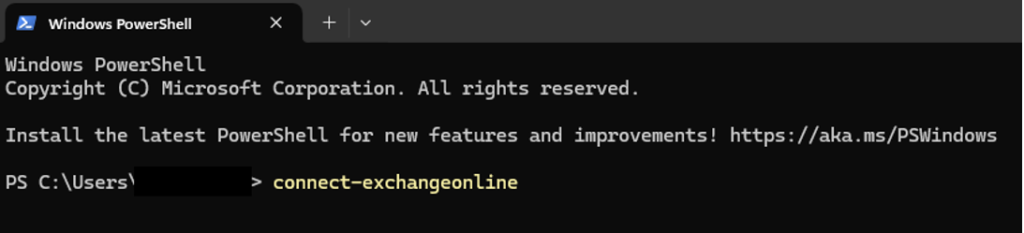
3. This should open an interactive browser window for you to login with the Exchange or Global Admin account for your Microsoft tenant using modern authentication.
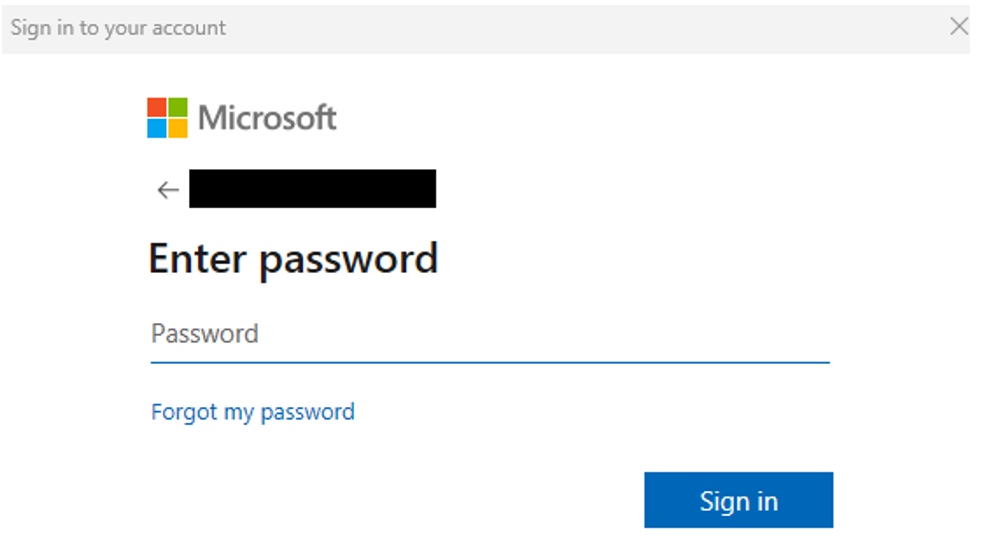
4. Sign in to connect to your Exchange environment.
Update mailbox properties to save a copy of sent items
Find the UPN of the mailbox in which you want copies of sent items saved to (manager) and input it into the following command:
Set-Mailbox <manager’s email address> -MessageCopyForSentAsEnabled $true
Here is an example of how the command would look using “manager@domain.com” as the manager’s email address.
Set-Mailbox manager@domain.com -MessageCopyForSentAsEnabled $true
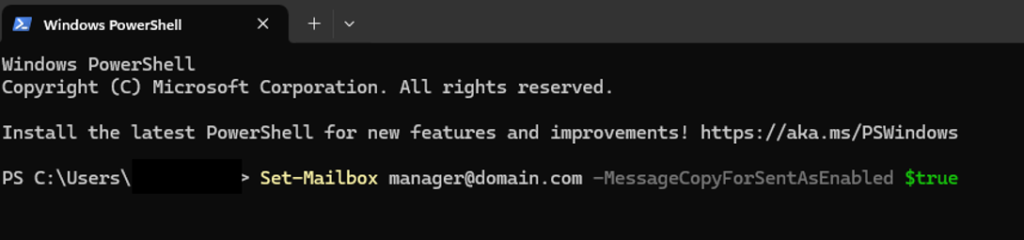
That’s it! After running the command, sent items will now be saved in both the manager’s mailbox and assistant’s mailbox. Feel free to run this command on other mailboxes that need the change.
Reminder: Be sure to disconnect from Exchange Online after you are don’t by running the following command: disconnect-exchangeonline
