We occasionally see issues with ScreenConnect and when a removal from Add/Remove programs fails, we resort to removing the application manually. Below are the steps to do so.
Get the unique thumbprint for the ScreenConnect instance installed on the PC
- Open Program and Features, Control Panel > All Control Panel Items > Programs and Features
- Search for “ScreenConnect Client” in the list of software installed.
- You should see something similar to “ScreenConnect Client (xxxxxxxxxxxxxxxx)”, where “xxxxxxxxxxxxxxxx” represents the unique thumbprint. Note this thumbprint down somewhere as you will need it for the rest of the steps.
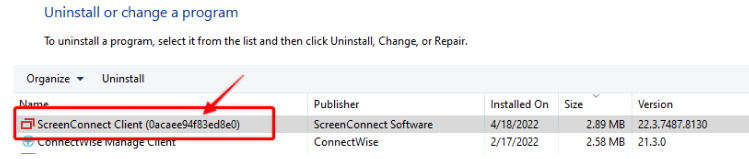
Delete all traces of ScreenConnect Client (xxxxxxxxxxxxxxxx) from C:\
- Open File explorer
- Search, find and delete any folders named “ScreenConnect Client (xxxxxxxxxxxxxxxx)” in the following directories:
C:\Program Files
C:\Program Files (x86)
C:\ProgramData - Do a search through the c:\ for “ScreenConnect Client (xxxxxxxxxxxxxxxx)” to confirm all traces have been removed.
Delete all traces of ScreenConnect Client (xxxxxxxxxxxxxxxx) from Registry Editor
- Open “RegEdit” with Admin privileges
- Do a “CTRL+F” to bring up search bar
- Search the registry for any traces of the ScreenConnect instance “ScreenConnect Client (xxxxxxxxxxxxxxxx)” & “xxxxxxxxxxxxxxxx”, where “xxxxxxxxxxxxxxxx” represents the unique thumbprint.
- Delete these entries from the registry
Delete the ScreenConnect service from Windows Services
- Open an elevated command prompt
- Run the following command (where “xxxxxxxxxxxxxxxx” represents the unique thumbprint):
sc delete “ScreenConnect Client (xxxxxxxxxxxxxxxx)” - Open Services and confirm the ScreenConnect service has been deleted. This may take a few minutes for the command to process after running it
Remove app from Programs and Features
Confirm that the ScreenConnect app was removed from the Program and Features list. If not try to uninstall it from Program and Features. If you run into an error do the following:
- Download Microsoft Uninstaller Tool
- Run the tool and use it to check/uninstall the app “ScreenConnect Client (xxxxxxxxxxxxxxxx)”
After this the ScreenConnect app should be fully uninstalled. One reboot for save measure and…
That’s it! ScreenConnect should now be removed and ready for re-installation.
